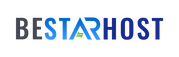Introduction:
Introduction:
In the dynamic realm of remote work, safeguarding your remote desktop is a critical priority. One pivotal aspect of maintaining a secure remote connection is the regular update of passwords. In this in-depth guide, we will explore best practices for changing passwords on remote desktops, focusing on remote desktop security, effective password management, and secure authentication practices.
-
The Significance of Remote Desktop Security:
Remote desktops offer a convenient means of accessing your computer from afar, but this convenience comes with inherent security risks. Unauthorized access to your remote desktop can lead to severe consequences, making the regular alteration of passwords an essential step in fortifying your defenses against potential cyber threats.
-
Steps to Change Passwords on Remote Desktop:
a. Navigating Remote Desktop Settings:
To change your password, start by accessing the settings of your remote desktop. This may involve navigating through your operating system’s control panel or using specific commands.
b. Selecting the Password Modification Option:
Within the settings, identify and select the “Change Password” option. This action will prompt you to verify your identity by entering your current password.
c. Crafting a Resilient New Password:
Devise a new password following secure practices. This includes incorporating a blend of uppercase and lowercase letters, numbers, and special characters, while avoiding easily guessable information.
d. Confirming the Change:
After entering the new password, confirm the change. Some systems may require you to re-enter the new password to ensure accuracy.
-
Efficient Password Management for Remote Access:
a. Establishing Password Policies:
Institute and enforce robust password policies for remote desktop access, encompassing requirements for password length, complexity, and expiration.
b. Harnessing Password Managers:
Consider integrating a password manager into your security protocol. Password managers aid in generating and securely storing complex passwords, simplifying the management of multiple credentials.
-
Adhering to Secure Password Practices for Remote Desktop Authentication:
a. Adopting Multi-Factor Authentication (MFA):
Enhance your remote desktop security by enabling multi-factor authentication. MFA introduces an additional layer of verification, typically involving a secondary code sent to your mobile device.
b. Regular Audits and Updates:
Conduct periodic audits of your remote desktop security settings. Regularly update passwords and scrutinize access logs to promptly identify any suspicious activities.
-
Changing Credentials on Remote Connections:
a. VPN Best Practices:
If your remote desktop connection involves a Virtual Private Network (VPN), ensure the periodic alteration of your VPN credentials for an added layer of security.
b. Navigating Third-Party Remote Desktop Tools:
If you use third-party remote desktop tools like BeStarHost, acquaint yourself with their specific procedures for changing passwords. These tools may feature unique security-enhancing options.
Conclusion:
As the landscape of remote work continues to evolve, the imperative of implementing robust security measures becomes more apparent. By following the outlined steps for changing passwords on remote desktops and incorporating secure practices, you can significantly mitigate the risk of unauthorized access and fortify the protection of sensitive information. Proactively approach remote desktop security, making regular password updates a cornerstone of your strategy for a safer and more secure remote work environment.