A Beginner’s Guide: How to Add Posts to a Page in WordPress
%22%20transform%3D%22matrix(2.5%200%200%202.5%201.3%201.3)%22%20fill-opacity%3D%22.5%22%3E%3Cellipse%20fill%3D%22%237c7b7a%22%20rx%3D%221%22%20ry%3D%221%22%20transform%3D%22matrix(-42.30698%20-16.3249%2010.88518%20-28.2096%20193.3%2081.2)%22%2F%3E%3Cpath%20fill%3D%22%23f2f1f0%22%20d%3D%22M70%20159L-16%2018l196-34z%22%2F%3E%3Cpath%20fill%3D%22%23f0efee%22%20d%3D%22M162.4%20134.5l-48.8%2038.2-40-51.2%2048.8-38.2z%22%2F%3E%3Cellipse%20fill%3D%22%23aeadae%22%20cx%3D%22231%22%20cy%3D%22118%22%20rx%3D%2271%22%20ry%3D%22103%22%2F%3E%3C%2Fg%3E%3C%2Fsvg%3E) Introduction:
Introduction:
WordPress, the world’s most popular content management system, empowers millions of websites with its user-friendly interface and robust features. One key aspect of WordPress is its flexibility in managing content, allowing you to seamlessly integrate blog posts into your pages. In this guide, we’ll walk you through the process of adding posts to a page in WordPress, enhancing your website’s content organization and providing valuable insights into optimizing your site for better content structure.
Understanding WordPress Post/Page Management:
Before diving into the process, it’s crucial to understand the basics of WordPress post/page management. Posts and pages serve different purposes – posts are dynamic, timely entries displayed in reverse chronological order, while pages are static and are typically used for timeless content like ‘About Us’ or ‘Contact’ pages.
How to Add Posts to a Page in WordPress:
- Log in to your WordPress dashboard.
- Navigate to ‘Pages’ and select the page where you want to add posts.
- Click on ‘Edit Page’ to access the page editor.
- Locate the ‘Add Post’ button or the ‘Add Block’ option.
- Select ‘Latest Posts’ or ‘Post Grid’ block to display posts on the page.
- Customize the block settings to suit your preferences.
- Save changes and update the page.
Inserting Posts on WordPress Pages:
- Alternatively, you can manually insert posts by copying and pasting content from the post editor into the page editor.
- Use shortcodes like [post_grid] to display a grid of posts on your page.
- Ensure that your chosen method aligns with your website’s design and layout.
Enhancing Page Content with Blog Posts:
- Blend your posts seamlessly with the page content for a cohesive user experience.
- Utilize formatting options, such as headings and bullet points, to maintain readability.
- Incorporate relevant images to complement your written content.
WordPress Content Organization:
- Leverage categories and tags to organize your posts effectively.
- Create a logical menu structure to navigate between pages and posts effortlessly.
- Use featured images to enhance visual appeal and highlight key posts.
Optimizing WordPress for Better Content Structure:
- Implement a clean and responsive theme for a polished appearance.
- Optimize images for faster page loading times.
- Ensure your website is mobile-friendly to cater to a diverse audience.
- Regularly update plugins and themes to enhance security and performance.
Conclusion:
By learning how to add posts to a page in WordPress, you’ve unlocked a powerful tool to improve your website’s content organization. Whether you choose to display the latest posts or manually insert them, integrating blog content with your pages can enhance user engagement and provide a seamless browsing experience. Take advantage of WordPress’s flexibility, and optimize your site for better content structure to make a lasting impression on your audience.
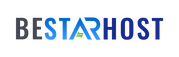
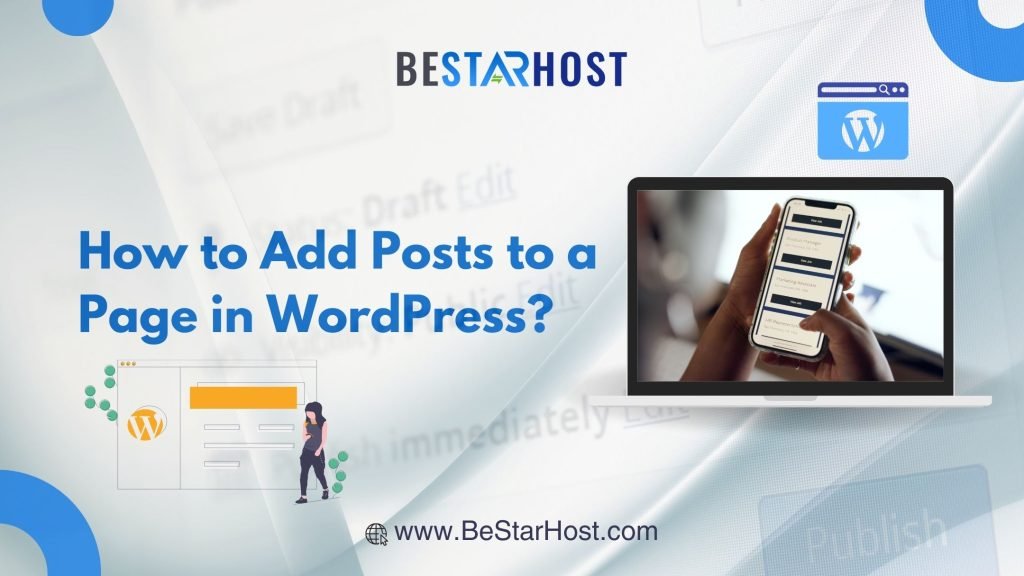 Introduction:
Introduction: