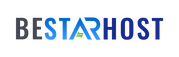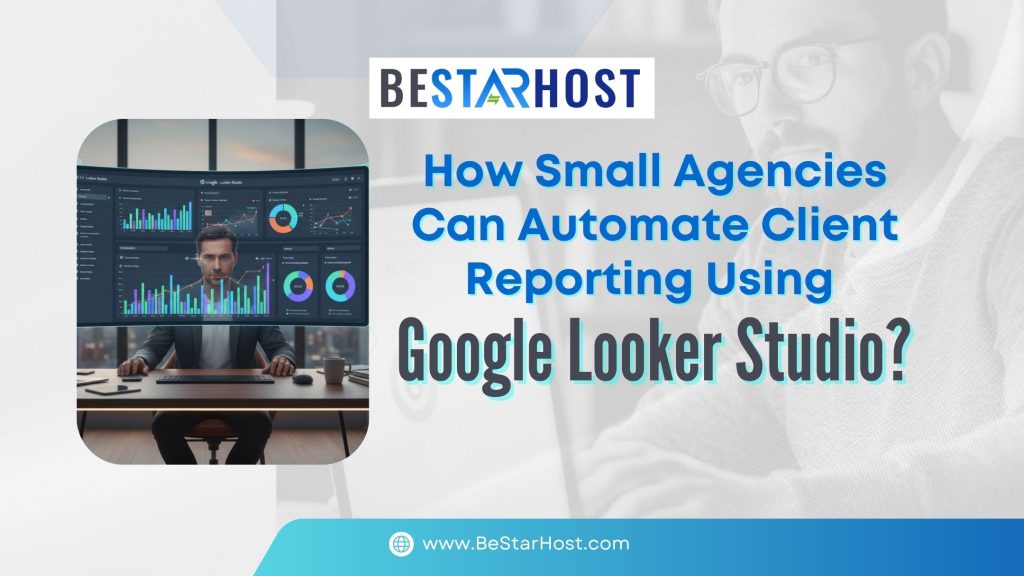 Why automated client reporting matters for small agencies
Why automated client reporting matters for small agencies
Small marketing agencies often spend too many hours pulling data, fixing spreadsheets and creating one-off PDFs. Switching to automated client reporting in Looker Studio reduces manual work, improves accuracy and delivers polished, client-ready dashboards at scale.
Looker Studio (formerly Google Data Studio) is a free, web-based reporting tool that connects to many marketing data sources and supports scheduled delivery of reports — perfect for agencies that want consistent, branded reports without the repetitive overhead.
Quick wins: What to automate first
- Weekly performance snapshots (traffic, conversions, spend)
- Monthly executive summary PDFs for decision-makers
- Campaign-level dashboards for paid channels (Google Ads, Meta)
- Automated SEO crawl summaries (via scheduled crawls to Google Sheets)
These small automations free up time for strategy and client conversations.
Step 1 — Connect the right data sources
To build robust Google Looker Studio client reporting you should centralize data from: Google Analytics 4, Google Ads, Google Search Console, YouTube, CRMs and spreadsheets. Looker Studio offers built-in and partner connectors so you can combine multiple sources in a single Looker Studio dashboard for clients.
Tip: use a single canonical Google Sheet or BigQuery view as the “final” data source for any metric that requires joins or pre-processing — that keeps dashboards fast and consistent.
Step 2 — Build a reusable, branded report template
Create a template that includes a header, client KPIs (scorecards), traffic and conversion trends, channel breakdowns and a one-page “insights” summary. Once the template is created you can duplicate it for new clients and swap data sources — a huge time-saver when doing report automation for marketing agencies.
There are many free templates you can adapt (Search Console, GA4 and PPC templates) — use the Looker Studio Gallery and trusted template libraries to speed setup.
Step 3 — Schedule automated delivery (email & PDF)
Looker Studio supports scheduled email delivery of PDF snapshots and shareable links — a core building block of how to automate reports in Looker Studio. Set weekly or monthly schedules for each client, include a short message and attach the PDF version so stakeholders receive the report in their inbox automatically.
Checklist: confirm recipients, timezone and PDF page settings; name the subject line clearly (e.g., “Monthly Marketing Report — {Client Name}”).
Step 4 — Design client-ready visuals and narrative
Use scorecards for headline KPIs, time-series charts for trends, funnel visualizations for conversion flows and geo charts for location insights. Add a one-paragraph AI-generated summary (or human-written insight) on the first page to explain the top takeaways — this converts data into decisions and increases perceived value.
Step 5 — Advanced automation: scheduled data refreshes & integrations
For advanced use cases, schedule ETL jobs or use BigQuery as the canonical source so Looker Studio always pulls clean, pre-joined metrics. You can also schedule external crawlers (e.g., SEO crawls) to write to Google Sheets, which Looker Studio reads automatically — excellent for automated SEO health reports.
Step 6 — Operationalize and scale reporting
Standardize naming conventions, create a folder structure in Google Drive for each client, and store the master template in a team workspace. Consider Looker Studio Pro features if you need team workspaces, project linking or enterprise controls.
Train one person to own the template library and onboarding checklist — this avoids duplicated effort and ensures every new client gets a consistent, branded report from day one.
Measure success: KPI for your reporting process
Track internal KPIs like time saved per report, number of support calls about data, and client satisfaction. Track external outcomes too: how many clients act on recommendations in the report (campaign changes, budget reallocations) — that proves the reports drive business value.