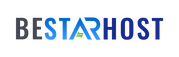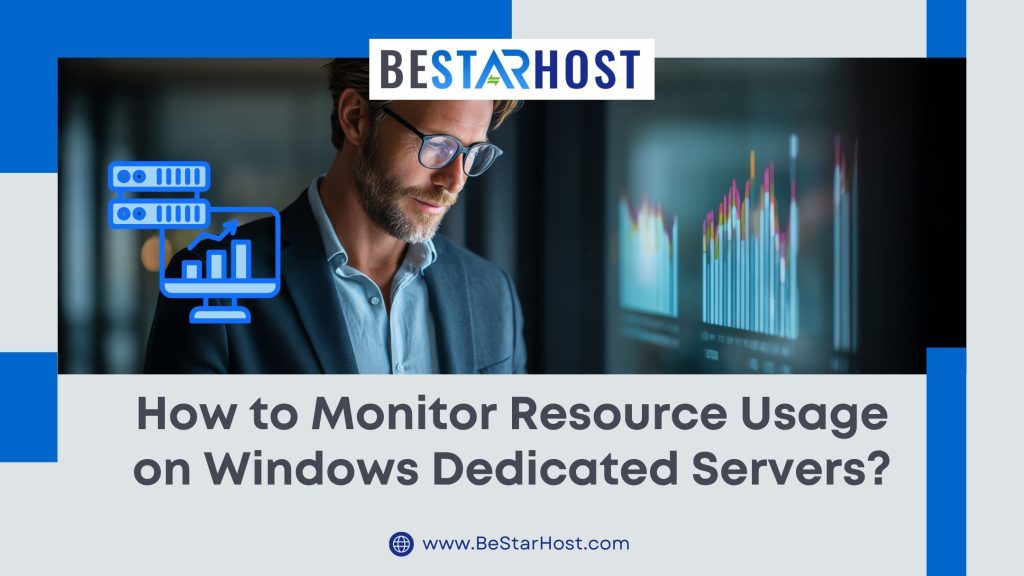
When managing a Windows dedicated server, keeping track of performance and resource usage is crucial for ensuring smooth operations. Whether you host critical web applications, databases, or enterprise workloads, efficient windows dedicated server monitoring helps you identify bottlenecks, prevent downtime, and maintain consistent performance. In this guide we’ll walk you through how to monitor resource usage on Windows servers, including tools and techniques to track CPU and memory usage on Windows servers effectively.
Why Monitoring Resource Usage Matters in Windows Dedicated Servers
Monitoring the performance of a Windows server isn’t just about keeping an eye on numbers — it’s about ensuring business continuity and performance reliability. Without proper Windows server performance monitoring tools, even small issues like memory leaks or CPU spikes can escalate into major outages or degraded services.
By proactively using a server resource monitoring guide, administrators can:
- Identify applications consuming excessive CPU or memory.
- Detect unusual disk I/O or network activity that may indicate malware or configuration problems.
- Ensure optimal allocation of hardware resources for performance-critical tasks.
- Plan capacity upgrades before performance issues impact users.
- Reduce downtime through early detection and automated alerts.
Built-in Tools for Monitoring Resource Usage on Windows Servers
Windows Server includes several native utilities that provide real-time and historical resource usage data. Let’s explore the most effective ones for monitor resource usage Windows server administrators.
1. Task Manager
Task Manager is the simplest and quickest way to check resource usage. It offers live CPU, memory, disk, and network data at a glance.
Steps:
- Press
Ctrl + Shift + Escto open Task Manager. - Click the Performance tab.
- Review CPU, memory, disk, and Ethernet graphs.
Task Manager helps administrators quickly identify processes that consume high resources and take action such as restarting services or killing processes. While ideal for instant diagnostics, it lacks long-term monitoring capabilities.
2. Resource Monitor
Resource Monitor is an advanced tool built into Windows Server that provides a deeper look at CPU, memory, disk, and network activity. It’s excellent for tracking CPU and memory usage on Windows servers in real-time.
How to Open:
- Press
Windows + R, typeresmon, and hit Enter. - Navigate through the CPU, Memory, Disk, and Network tabs to view detailed statistics.
Resource Monitor helps you visualize how processes use system resources and identify slow-performing applications. For example, you can view which processes have the highest average CPU utilization or which applications are using the most memory.
3. Performance Monitor (PerfMon)
Performance Monitor (PerfMon) is the most comprehensive built-in utility for windows dedicated server monitoring. It provides detailed and customizable data collection over time — ideal for advanced administrators and long-term reporting.
To use PerfMon:
- Open the Start Menu and type Performance Monitor.
- Under Monitoring Tools, click Performance Monitor.
- Click the green plus icon (Add Counters) to add metrics such as:
- Processor(_Total)\% Processor Time – CPU usage
- Memory\Available MBytes – available memory
- LogicalDisk(_Total)\% Free Space – disk usage
- Network Interface\Bytes Total/sec – network throughput
PerfMon also allows creating Data Collector Sets for automated logging, which can then be exported for analysis. This makes it a key tool in any server resource monitoring guide.
4. Windows Admin Center (WAC)
Windows Admin Center is Microsoft’s modern, browser-based management interface that consolidates monitoring and administration tasks. Through WAC, administrators can view performance charts, manage services, and monitor health metrics remotely.
Learn more about Windows Admin Center.
5. PowerShell Commands
PowerShell offers a command-line method to monitor resource usage on Windows servers. You can quickly get CPU, memory, and disk stats using commands such as:
Get-Process | Sort-Object CPU -Descending | Select-Object -First 10
Get-WmiObject Win32_Processor | Select-Object LoadPercentage
Get-Counter '\Memory\Available MBytes'
PowerShell is ideal for scripting periodic performance checks and automating reports for system health analysis.
Third-Party Windows Server Performance Monitoring Tools
While native tools provide solid visibility, organizations often rely on professional Windows server performance monitoring tools for advanced analytics, automation, and centralized dashboards.
- SolarWinds Server & Application Monitor (SAM) – Tracks system health, CPU, memory, disk, and service status. Official Website.
- Paessler PRTG Network Monitor – Offers customizable sensors for real-time and historical server monitoring. Learn More.
- ManageEngine OpManager – Provides intelligent alerts, performance thresholds, and visualization. Visit Site.
- Nagios XI – A powerful open-source-based monitoring tool for infrastructure and application tracking. Read More.
These enterprise-grade tools often integrate with Windows servers through agents or WMI protocols to collect real-time data, send alerts, and display metrics on dashboards accessible from anywhere.
Key Metrics to Track on Windows Dedicated Servers
For effective windows dedicated server monitoring, focus on tracking these vital performance metrics regularly:
| Resource Type | Metric | Ideal Range / Notes |
|---|---|---|
| CPU | % Processor Time | Should stay below 80% during normal operations. |
| Memory | Available MB / Pages/sec | Low available memory indicates potential leaks or overuse. |
| Disk | % Disk Time / Queue Length | Prolonged high disk usage signals I/O bottlenecks. |
| Network | Bytes/sec / Output Queue Length | Helps assess network throughput and congestion. |
By analyzing these statistics through Performance Monitor or third-party dashboards, administrators can plan scaling, identify rogue applications, and maintain optimal performance.
Setting Up Alerts and Automated Monitoring
Automation is a cornerstone of effective server resource monitoring guide implementation. Both PerfMon and third-party platforms allow setting thresholds that trigger email or SMS alerts when CPU, memory, or disk usage exceeds safe limits.
Automated alerts help IT teams react instantly to anomalies — preventing crashes or resource exhaustion. Cloud-integrated tools such as Azure Monitor can further enhance this process with AI-driven analytics and trend prediction.
Best Practices for Windows Dedicated Server Monitoring
- Schedule regular performance reviews using PerfMon logs or dashboards.
- Automate PowerShell scripts for daily or weekly performance reports.
- Archive performance logs to track trends and support capacity planning.
- Combine multiple monitoring methods (e.g., WAC + third-party tools) for redundancy.
- Regularly patch Windows Server OS and drivers to avoid false performance spikes.
By combining these methods, administrators ensure accurate insight into hardware utilization and maintain healthy performance over time.
Conclusion: Stay Ahead with Proactive Monitoring
Monitoring your Windows dedicated server is not a one-time task — it’s an ongoing discipline. By following this server resource monitoring guide and leveraging built-in tools like PerfMon, Resource Monitor, and Task Manager alongside professional monitoring platforms, you can track CPU and memory usage on Windows servers efficiently and prevent future performance degradation.
Proactive windows dedicated server monitoring ensures that your infrastructure remains stable, scalable, and secure — delivering maximum uptime and performance for your users and applications.
For more insights on managing Windows dedicated hosting environments or to explore secure server hosting plans with real-time monitoring, visit BeStarHost.com.