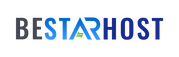Data privacy and secure internet access have become top priorities. While commercial VPN services are convenient, many tech-savvy users prefer to create their own self-hosted VPN server using a Virtual Private Server (VPS). This not only offers more control but also enhances security and trust. In this guide, you’ll learn exactly how to create a VPN on a VPS, from choosing your provider to securing your connection.
🔒 Why Set Up a VPN on a VPS?
Hosting your own VPN has several benefits over using third-party providers:
-
Increased Privacy: You control the server and logs.
-
Bypass Censorship: Access content freely from restricted regions.
-
Better Speeds: Avoid shared networks that slow down commercial VPNs.
-
Cost-Effective: Long-term savings over monthly VPN subscriptions.
🧰 What You Need for a VPS VPN Setup
Before jumping into the technical steps, ensure you have the following:
| Requirement | Description |
|---|---|
| VPS Plan | Any basic VPS with 1 GB RAM & 1 CPU (Linux) |
| Root Access | Needed for full VPN installation |
| Public IP Address | Used for client connection |
| Linux OS | Ubuntu 20.04 or later recommended |
| SSH Client | To access your VPS remotely |
💡 Tip: If your goal is VPN hosting with VPS for multiple users, choose a server with more RAM and bandwidth.
🚀 Step-by-Step: How to Create a VPN on VPS
We’ll use OpenVPN, one of the most popular open-source VPN solutions.
✅ Step 1: Choose a VPS Provider
Select a VPS provider that offers reliable uptime and data center locations near your audience. Look for plans with:
-
Root access
-
At least 1 GB RAM
-
IPv4 support
Some good providers include DigitalOcean, Linode, and BeStarHost.
✅ Step 2: Connect to Your VPS via SSH
Update your packages:
✅ Step 3: Install OpenVPN Using a Script (Fastest Method)
Use a community-tested script like this one from Angristan’s GitHub:
You’ll be prompted to:
-
Set your VPN port and protocol
-
Choose DNS servers
-
Create a VPN user/client profile
Once complete, you’ll get a .ovpn config file to use on your device.
✅ Step 4: Download the .ovpn File
Use scp or any SFTP client to move the .ovpn file from your VPS to your local device:
✅ Step 5: Connect to Your VPN
Use any OpenVPN-compatible client (Windows, macOS, Linux, Android, iOS) and import the .ovpn profile.
🔐 Optional: Secure Your VPS
After your VPS VPN setup, it’s smart to harden your server:
-
Enable UFW (Firewall):
-
Disable root login via SSH after setup.
-
Install fail2ban to prevent brute-force attacks.
👥 Multi-User VPN Hosting with VPS
If you want to offer VPN access to friends, clients, or even customers:
-
Run
./openvpn-install.shagain to create more user profiles. -
Each
.ovpnfile is unique per user. -
Monitor usage using
vnstatoriftop.
Setting up a self-hosted VPN server using a VPS is an affordable, flexible, and secure way to protect your online activity. Whether you’re bypassing geo-blocks, shielding yourself on public Wi-Fi, or offering VPN access to others, this solution puts you in full control.
A properly configured VPN hosting with VPS can rival even premium VPN services—especially when combined with good server security practices.
📌 Ready to Launch Your Private VPN?
Choose a VPS plan with root access, SSD storage, and fast bandwidth from providers like BeStarHost to start your private VPN journey today.